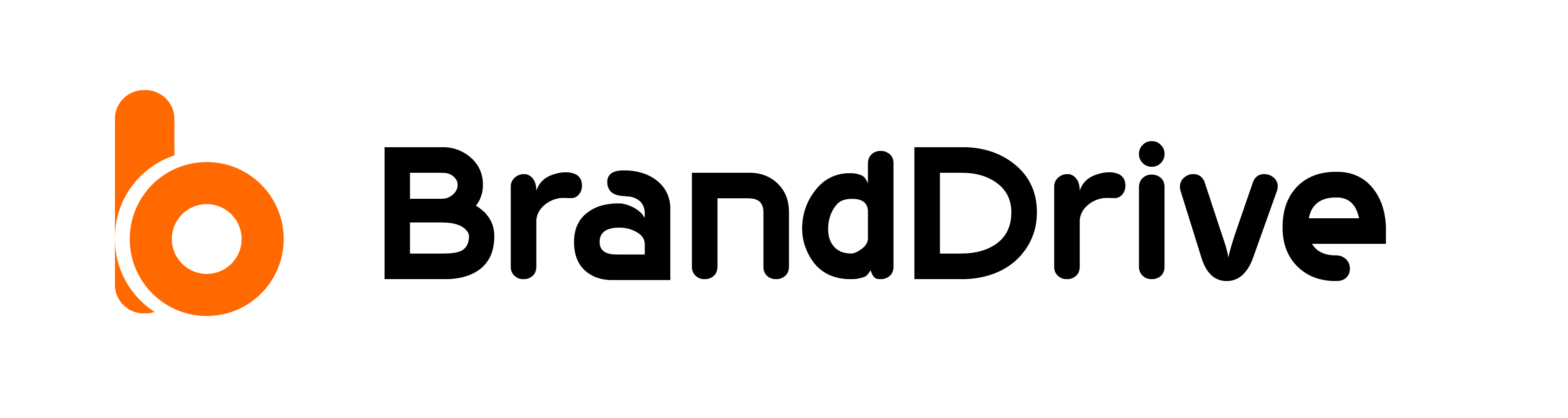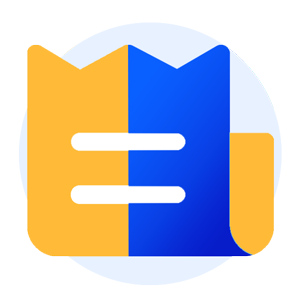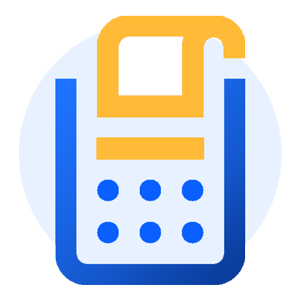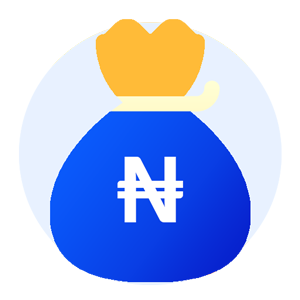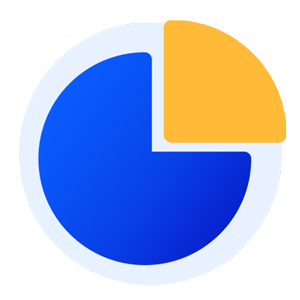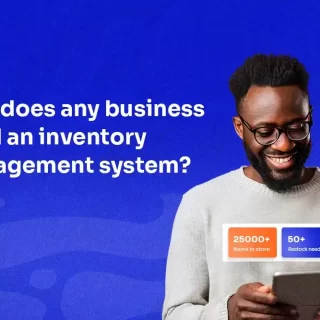How to Transfer Funds on BrandDrive
Transferring funds from your BrandDrive wallet account is usually faster and safer.
The BrandDrive transfers feature was built with you in mind, which was to solve the persistent delay users face when it comes to sending and receiving money.
You can transfer from your BrandDrive wallet to;
- To other BrandDrive users:
- To any bank across Nigeria.
- To a business on BrandDrive
Step 1: Launch the BrandDrive app or website to log in.
Step 2: Click on transfer. I’ll first explain the transfer feature on both the business and personal sides of BrandDrive. The BrandDrive transfer feature is built to give you a summary of your balance.
The transfer button is located at the top left corner of your BrandDrive app. The BrandDrive transfer feature is built to give you a summary of your balance.
On the business side, once you’re logged in to your BrandDrive business account, the transfer is located under the wallet. Click on “wallet” at the right corner of your dashboard, and then go to “Transfer.”
transactions
The BrandDrive Transfer feature was built with business owners in mind. The transfer interface is organized into the recipient, transaction type, date, amount, and action to help you navigate through your previous and successive transactions.
Balance: You get to see your account summary in total.
Transfer month: This is where you get to see the total transaction volume for the month.
Search: If you have a lot of transaction history to sort through and are looking for a specific transaction, you can use the search box to filter your results by typing the customer name or phone number from the invoice you’re looking for. You can further refine your search by including a date.
Export: The export function allows you to download your account summary to your device.
To download your account summary, click on “export” at the bottom of the search box on your BrandDrive business dashboard. as seen in the screenshot above.
Choose your desired file: Select the file format that you would like to download your account summary in.
Download your file by clicking on “Export” to continue or “Cancel” to cancel your action.
Payment status: you can sort through your transaction list by also using the payment status.
Click on the payment status and select the option you want.
To Transfer: Click on “New Transfer” to initiate a new transaction.
Step 3: Select the destination:
Step 4: Enter the recipient details.
You can select from the list of already-saved beneficiaries or manually enter their details.
You can add a note to your transaction.
Step 5: Initiate the transfer. Click the “Initiate transfer” button at the bottom right to complete your transaction.
On the personal side, once you login to your BrandDrive personal dashboard, the transfer button is located at the top left corner of your BrandDrive app.
BrandDrive/transfer
If you have a long list of transfers and need to find a specific transfer, you can use the search box. Type in specific keywords from the transfer you’re looking for. You can also refine your search by including a date.
You can also check the transfer status, as seen in the image above.
Payment status: You can sort through your transaction list by also using the payment status.
Click on the payment status and select the option you want.
Step 6: Click on “New Transfer.”
To initiate a transfer, click on the new transfer button, like this:
Step 7: Select a destination.
Step 7: Enter the recipient’s details.
You can select from the list of already-saved beneficiaries or manually enter their details.
You can add a note to your transaction.
Step 8: Initiate the transfer. Click the “Initiate transfer” button at the bottom right to complete your transaction.
Step 8: For new beneficiaries
Either way, you can choose from your list of already-saved beneficiaries or continue to fill in their account details. Enter their bank account number, wait for our system to display the name, and then click “initiate transfer”
Step 5: Congratulations you just made a transfer to your beneficiary.