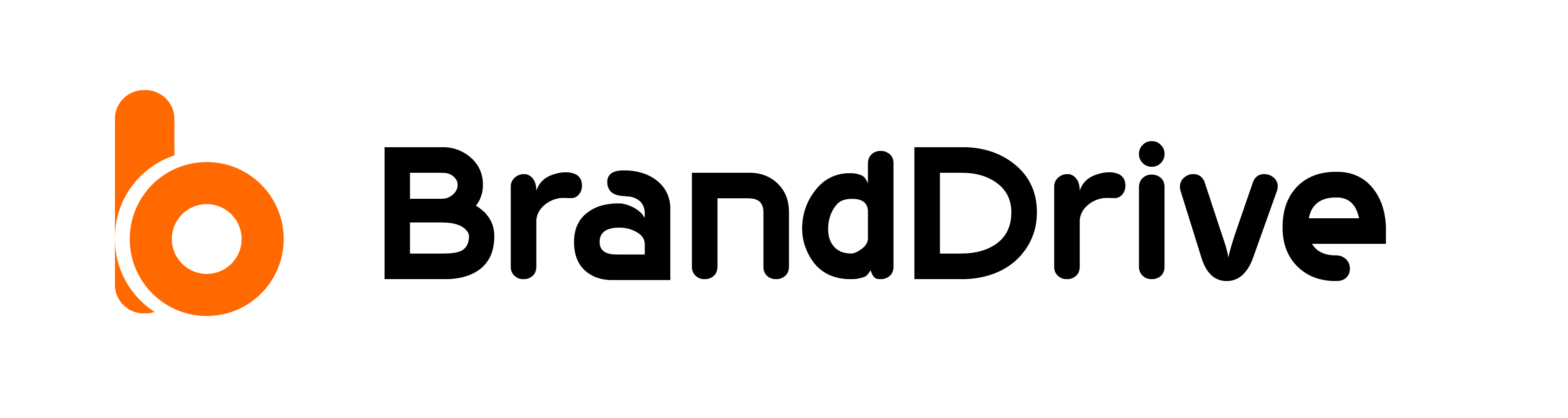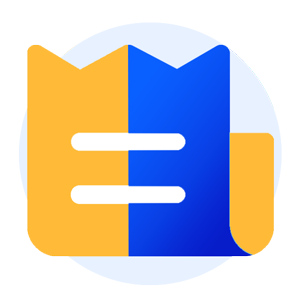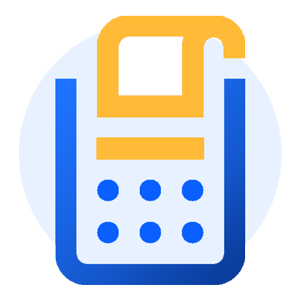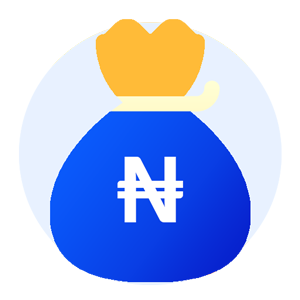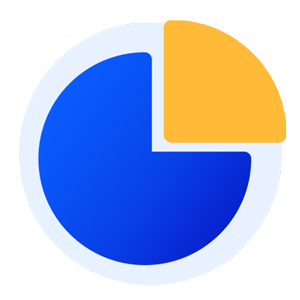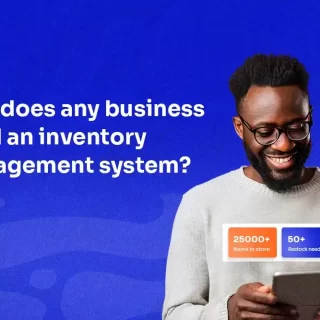How to use the BrandDrive Wallet
In this tutorial, we will go over how to use the wallet feature on BrandDrive.
The BrandDrive wallet was built to help you keep track of your financial transactions and securely store payment information.
Step 1: Open Your BrandDrive App
The first step is to open the app.
Step 2: Click on “Wallet.”
BrandDrive/wallet
The BrandDrive wallet feature is built to help you keep track of your financial transactions and securely store your payment information from your wallets, banks, transfers, and beneficiaries. so you can access them on the go.
You can use the “hide balance” feature on your BrandDrive wallet to turn on and off your account balance.
To hide the account balance, click on the eye, as seen in the screenshot above, and to unhide, click on the same eye icon to unhide the balance.
Step 3: How to Add Banks and Beneficiaries to Your Wallet.
To add a bank to your BrandDrive wallet, click on the bank options under the wallet option.
BrandDrive/wallet/bank
Bank: Here you’ll see your BrandDrive account number; you can also add a new account. to do so.
To add a new bank account, follow these steps.
- Click on “add a new account” at the top right corner of your dashboard, after which you will see this:
- Provide the name of their bank account provider and account number, a
- Click the “create” button to save the account details once our system displays their name.
Congratulations! You have just added another account number to your BrandDrive Bank list.
Beneficiaries: Here, you have access to the list of your saved beneficiaries. You can also use the search box to search through the list of your BrandDrive beneficiaries.
To add new beneficiaries to your BrandDrive beneficiaries list, follow these steps.
- Click on “add a new beneficiary” in the top right corner of your beneficiaries.
- Enter the beneficiary’s name, bank account provider, and bank account number, and wait for our system to display the beneficiary’s name;
- Click on “Create” to save the beneficiary’s name.
Congratulations! You just added another beneficiary to your BrandDrive beneficiary list.