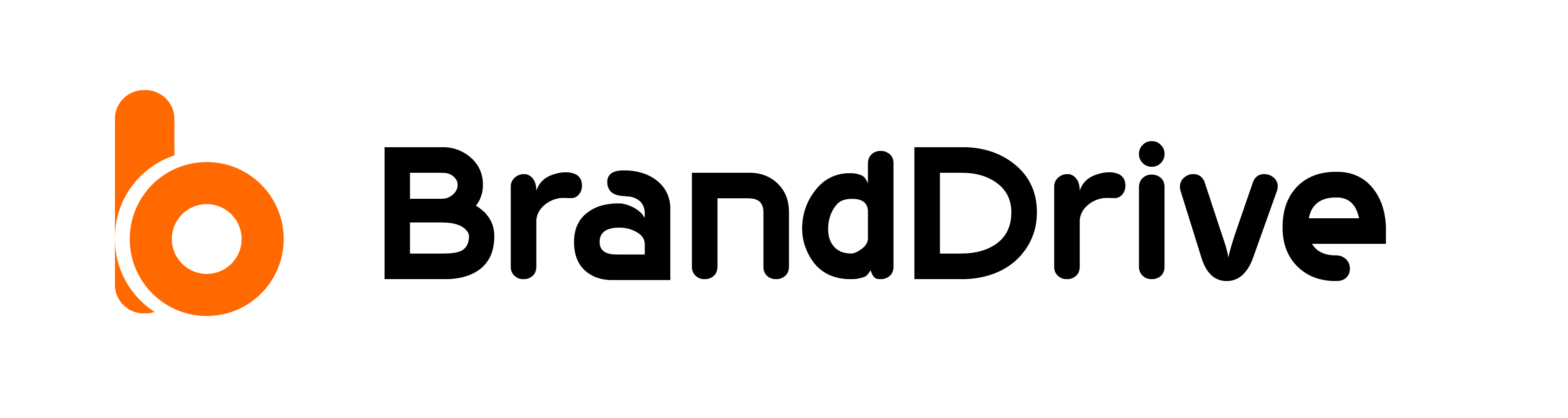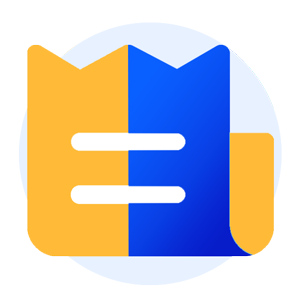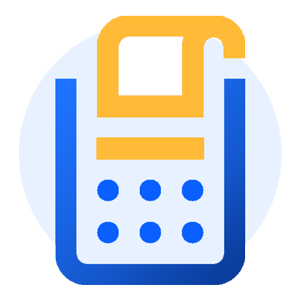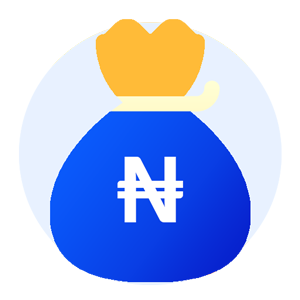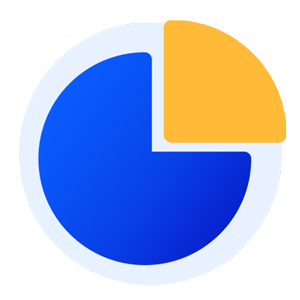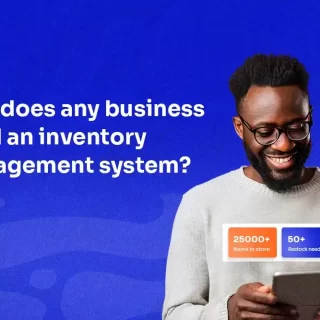How to create a New Customer on BrandDrive
Customers are the reason that businesses exist; without them, businesses would be toothless lions. Business owners struggle with collecting the right data, as a lot of them don’t even know the right information to collect when collating their client database. Don’t worry, a lot of us struggle at some point when we don’t know what to look for, which is why we have a section dedicated to your favourite clients.
To access This Section:
- Log in to your BrandDrive account,
- Go to the Dashboard section,
- Click on “customer,”
- Click on” customer section.” Your customer section will be empty since you have not added any customers to your store yet.
Here is a step-by-step process on how to set up Client information on your BrandDrive store.
Step 1: Open your BrandDrive app or web application.
Step 2: Click on the Client’s Info.
Furthermore, this section has been specifically designed to assist you in comprehending all the necessary information you need to know about your customers.
Step 3: Click on “new customer.”
By using the modal form, you can easily collect all the necessary information about your client.
Step 4: Tell us more about your Client.
Customers details
Name: first and last names required:
Company: Their company or business name is required.
Email: Input their email and phone number.
Billing and shipping addresses: this is specifically unique to the particular client details you’re uploading.
Country, state, and city: This ties them to a specific location.
Once you’re done inputting these details
Step 5: Click on “Save New Customer” to save your customer details.
Oh, you have a client database and don’t want to go through the rigor of manually uploading them? We’ve also got you covered.
To import a customer database from a CSV file.
Tap on the import button on top of your customer option.
Wait for it to load, then
Drag and drop your customer CSV and tap on the import button
Congratulations! You have just uploaded your customer list.
You might ask the question, “What if I need my database for some reason best known to me?” Well, don’t worry, we also had you in mind.
To export your customer database list,
Tap on the export button at the top of the customer option.
Wait for the file to load.
Select your file in CSV or PDF format.
Then click on the export option. Your device will initiate a download process and download the file.
If you want a more detailed explanation of how to use the various BrandDrive features, click on this link to lead you to a YouTube series that walks you through a step-by-step guide on how to make the most of the BrandDrive app.
In addition, the YouTube series will provide you with helpful tips and tricks to streamline your business processes and make your workflow more efficient.
Furthermore, The video tutorials cover a range of topics, from creating invoices and managing inventory to analyzing data and generating reports.
We designed the videos to be easy to follow, even if you’re not familiar with the BrandDrive app or technology in general.
Lastly, if you have any questions or need further assistance, don’t hesitate to contact our customer support team for help.