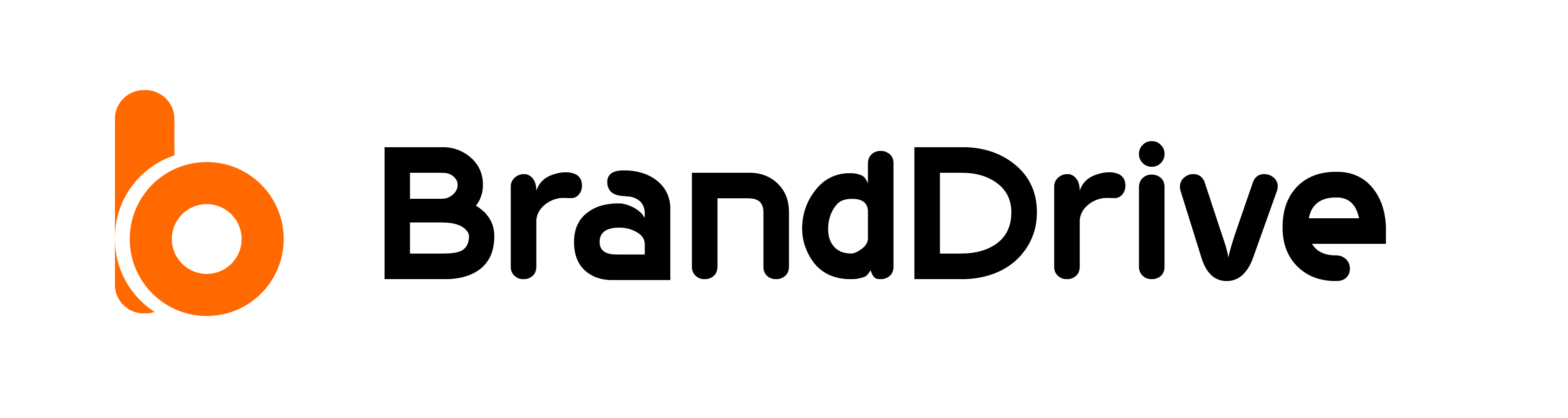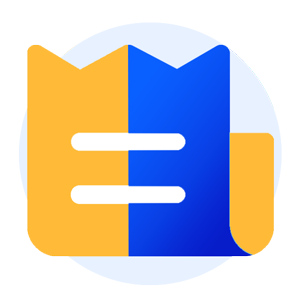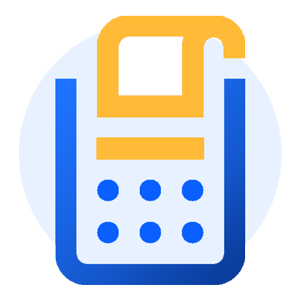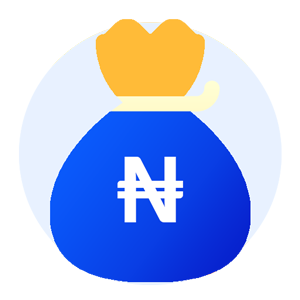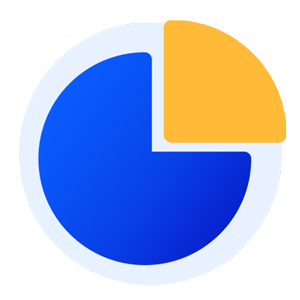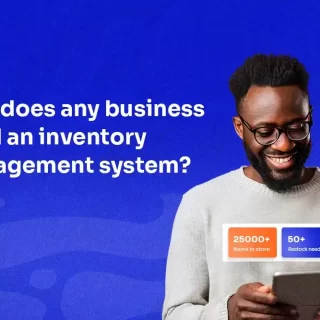How to manage Expenses on BrandDrive
In this tutorial, we will go over How to manage Expenses on BrandDrive
Managing your money well is all about careful planning. It’s easy to let your spending get out of control if you don’t know exactly how much of your money is ‘disposable income’.
Expenses are the cost of your everyday operational expenses. Tracking and understanding how you spend your revenue either as an individual or business owner can help you grow and improve your financial health.
The BrandDrive expense feature gives you valuable insight into what you spend on and when you make the expense, overall, with this feature, you can manage expenses with ease.
Steps to set up an expense on BrandDrive.
BrandDrive/expense
To access the expense feature,
Step 1: Open your BrandDrive app.
Step 2: Click on the Expenses feature on the bottom left corner of the dashboard if you’re on the business account and the middle left if you’re on the personal side.
On your expenses dashboard, you’ll have a summary of your monthly expenses at a glance.
If you have a long list of expenses and can’t go through them manually, type into the search box specific keywords from the expense you’re looking for. You can also refine your search by including a date.
Step 3: To add new expenses
Click on the “new expense” at the top right corner of your dashboard.
Step 4: Fill in your expense details
Add a vendor: Type in the vendor name in the search box or add a new vendor.
Select payment method: Choose from the list of our payment drop-down.
Select a bank account: You can either select from the list of banks you’ve added to your BrandDrive wallet or, alternatively, you can select your BrandDrive wallet directly.
Fill in a date for your expense and when you want to make the payment, like this:
Fill in your expense category, description and amount, like this:
You can add more expenses to your expense list by clicking “Add line and expense details.”
Add a note: Add an expense description to your expense list.
Step 4: Save your expenses.
Once you have filled in all the details of your expense, you can click on the Save button to proceed. Additionally, you have the option to save and close, or save and record a payment.
Congratulations! You just created an expense.
Careful expense management can help take the sting out of unexpected bills by making sure you have a pot of money to fall back on when you need it the most.
In conclusion, managing expenses on BrandDrive is essential for businesses looking to streamline their operations and improve their finance. By following the tips we’ve outlined in this blog post, you can ensure that your expenses are under control and your budget is being used effectively.
Dont forget to always track your spending, budget your expenses, and negotiate with vendors to get the best deals. By taking these steps, you can save money and free up resources to invest in other areas of your business.
If you’re interested in learning more about how BrandDrive can help you manage your expenses and streamline your procurement process, check out our webpage on expense management solutions. Our platform offers a range of features to help you manage your spending and maximize your budget, so you can focus on growing your business.
Visit us today to learn more!